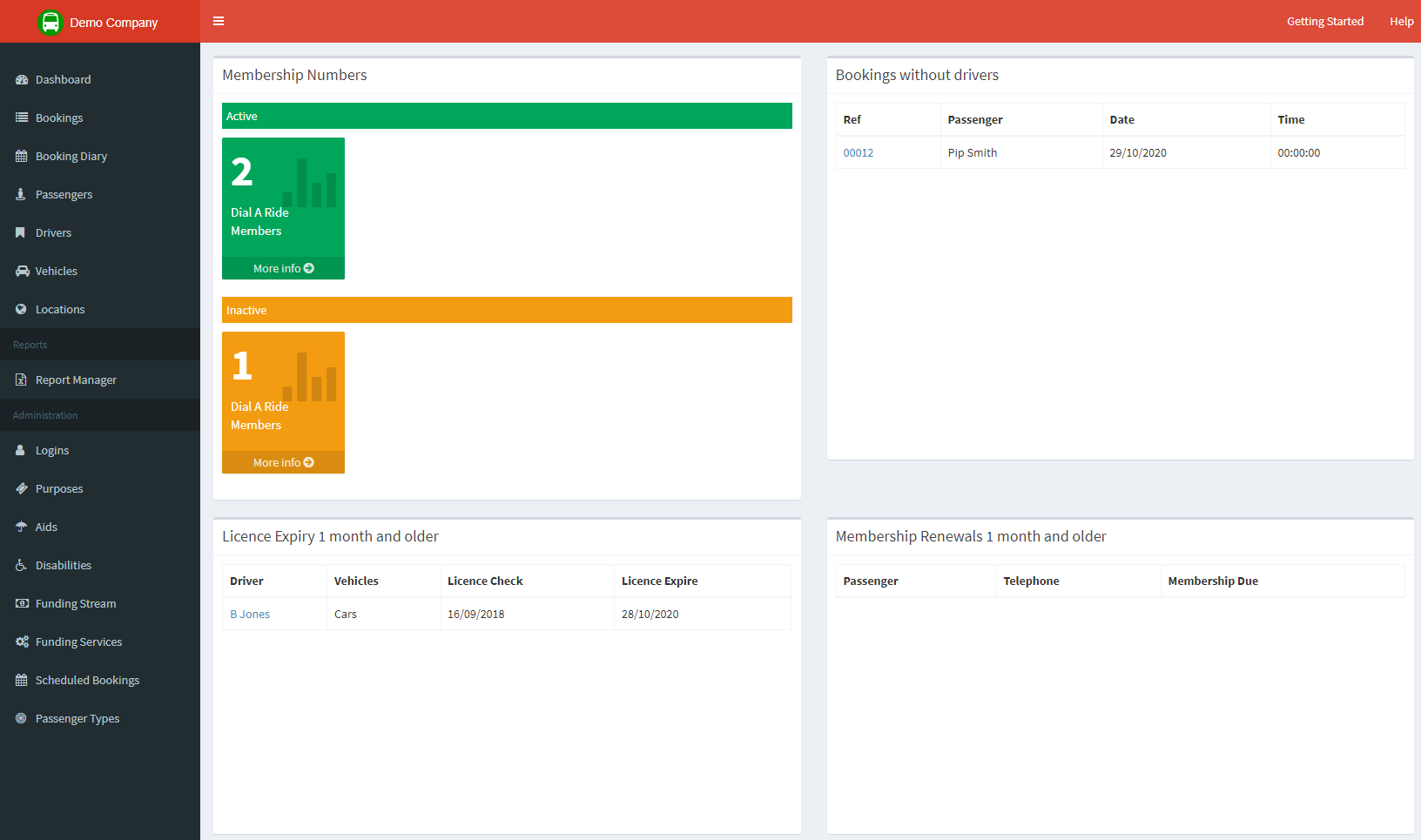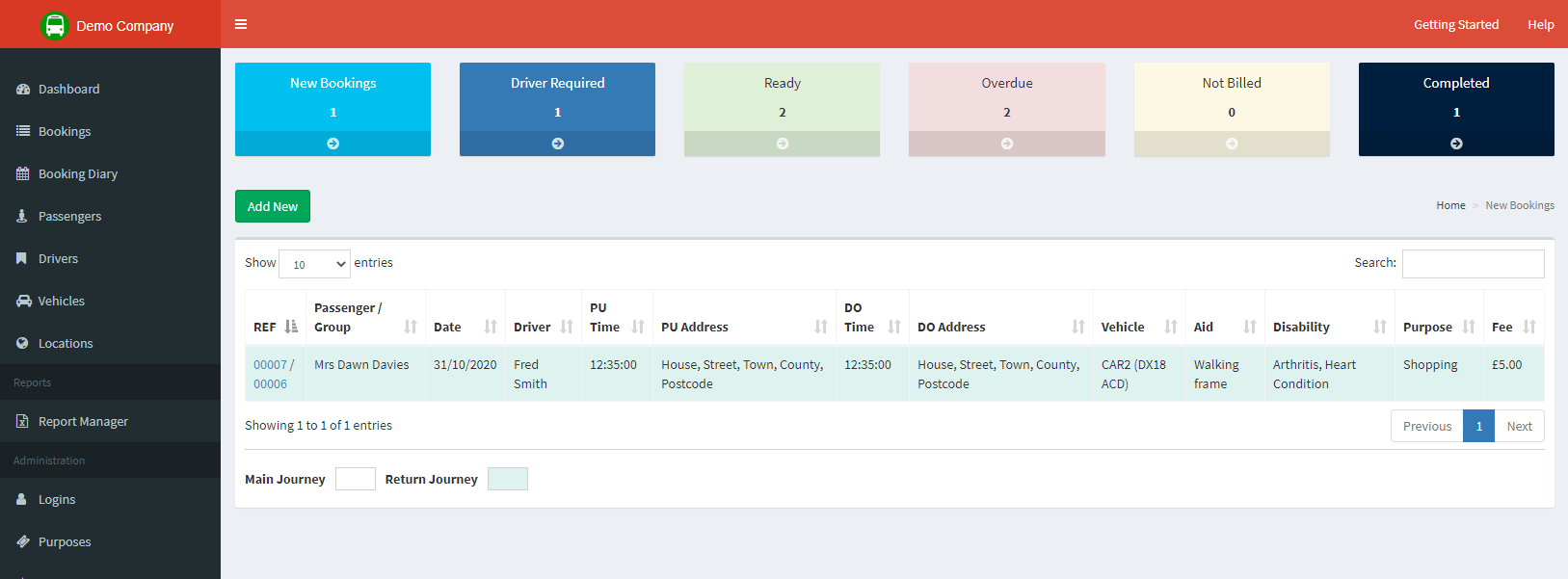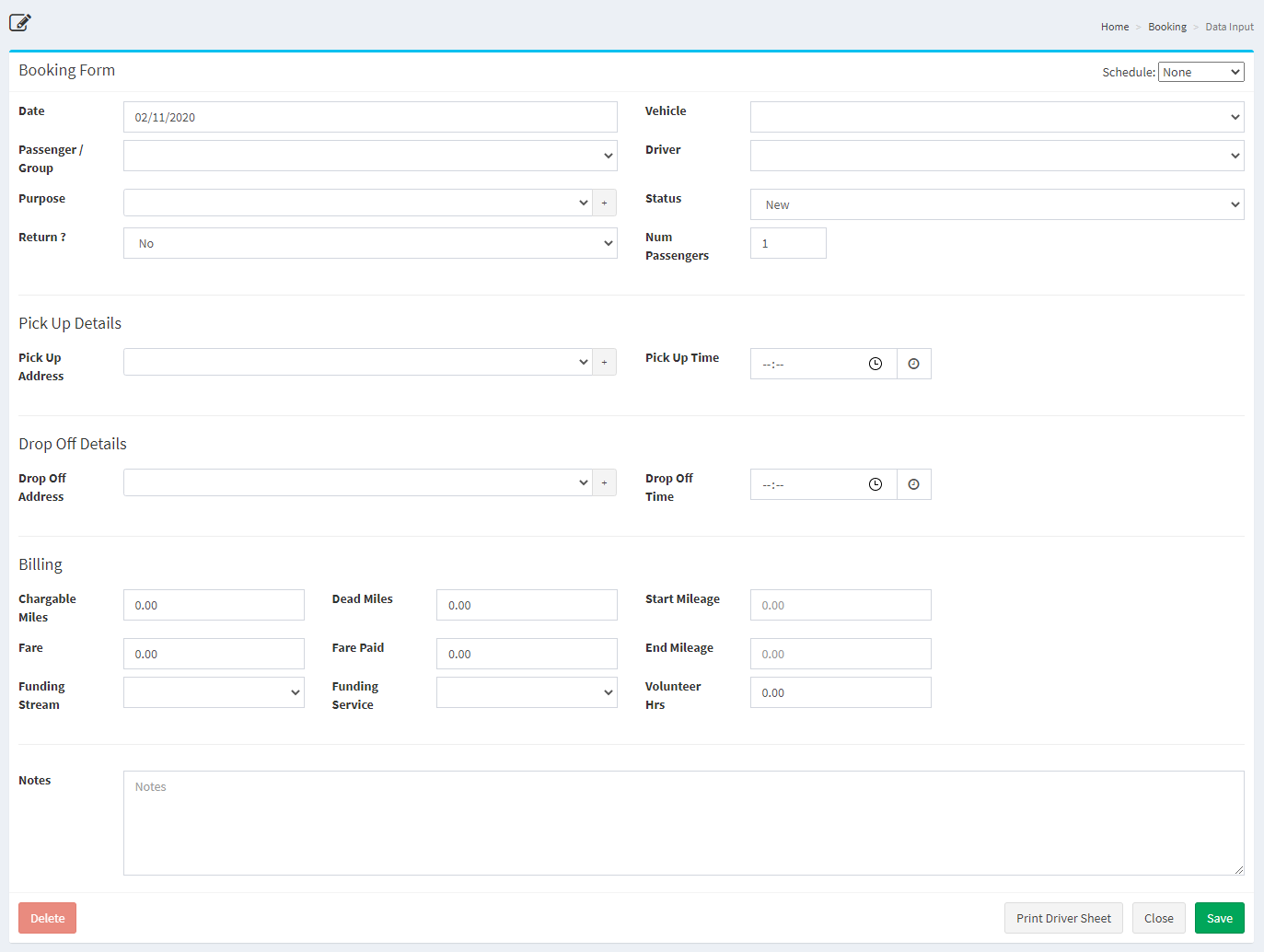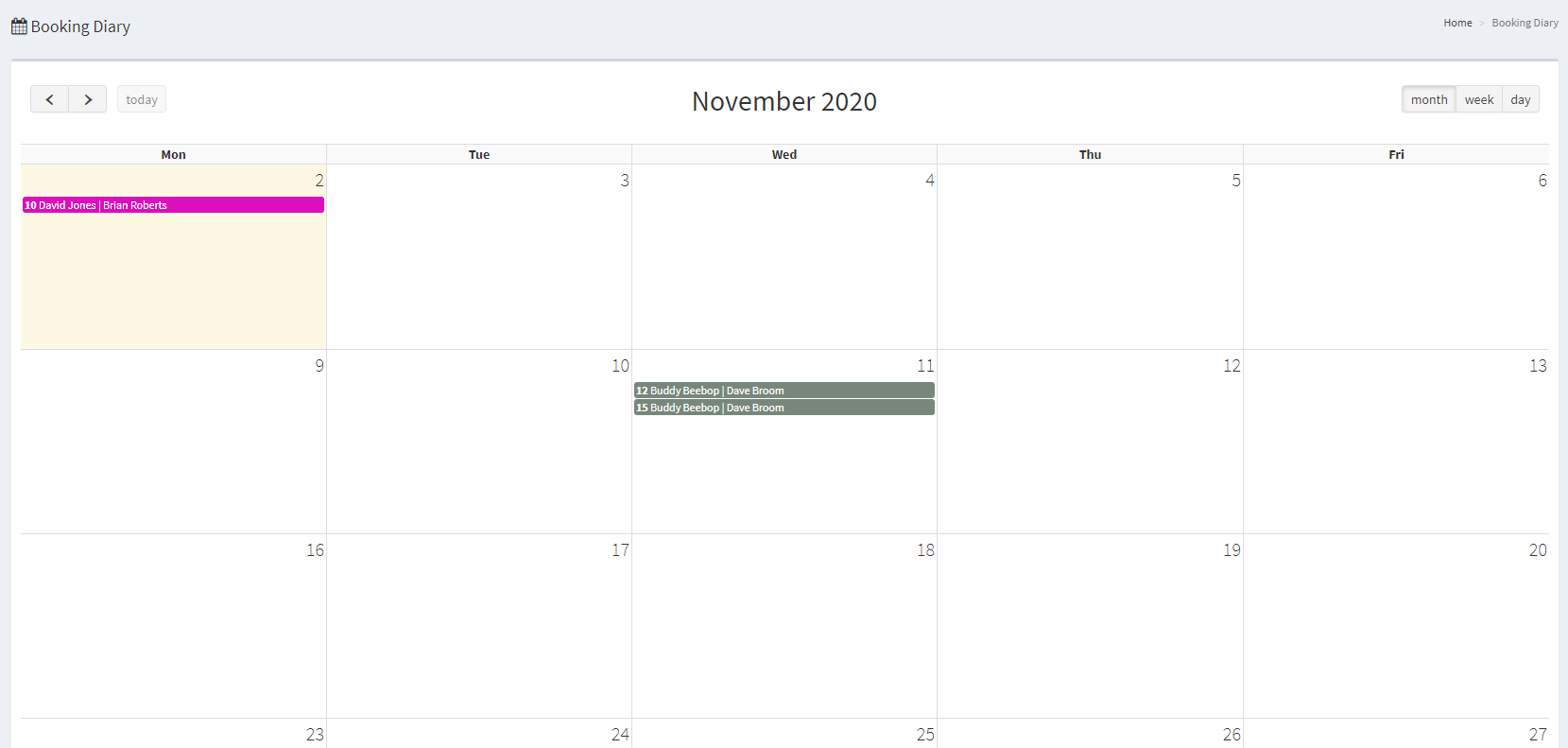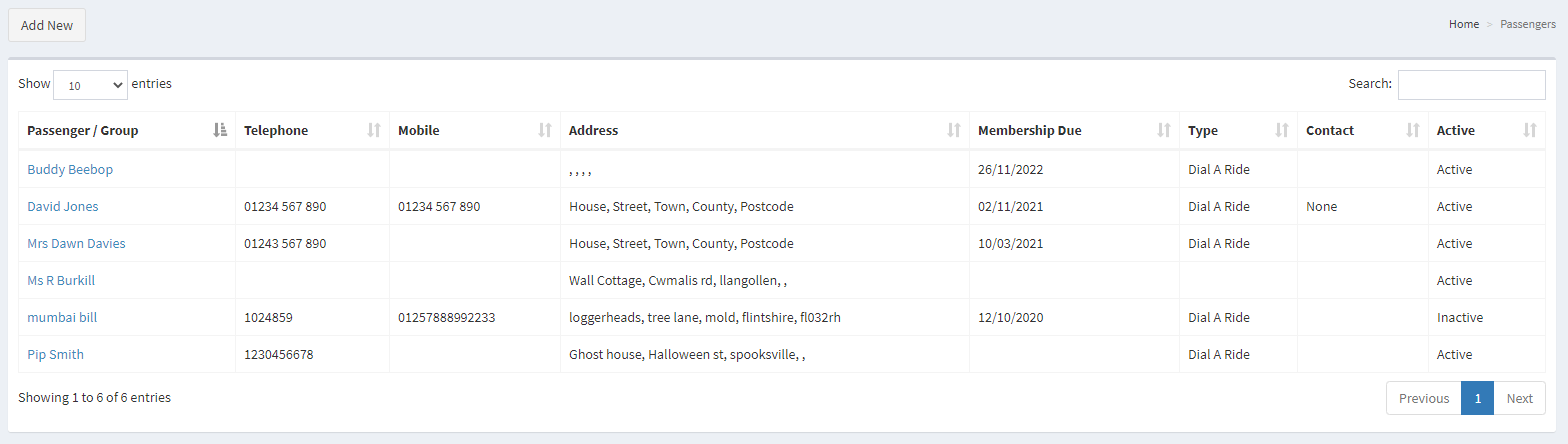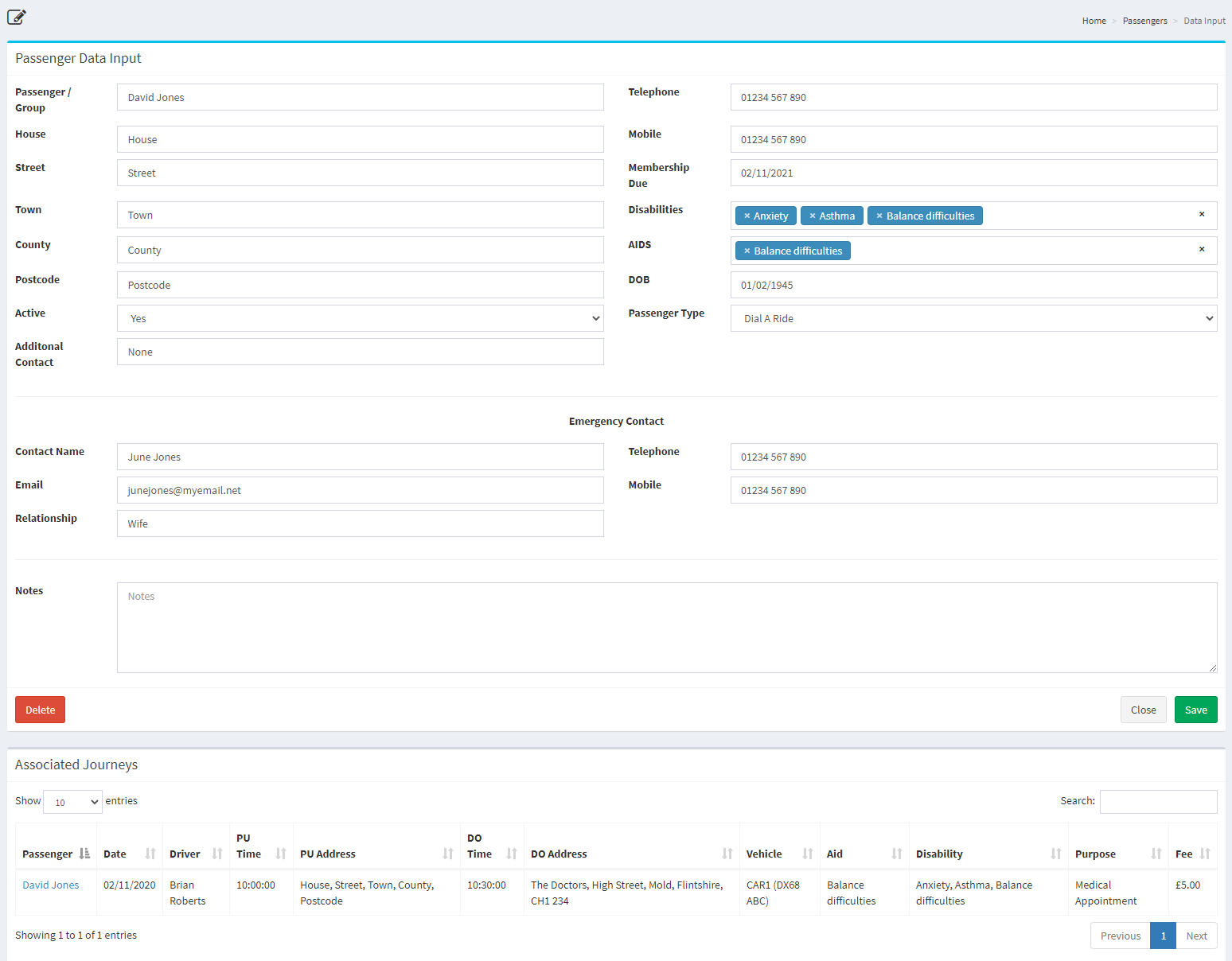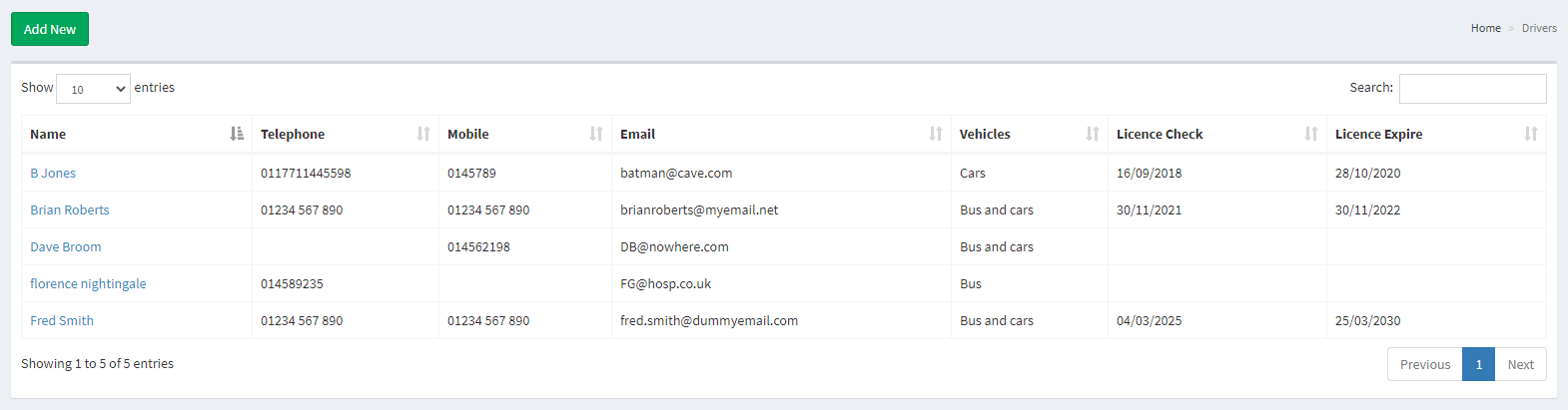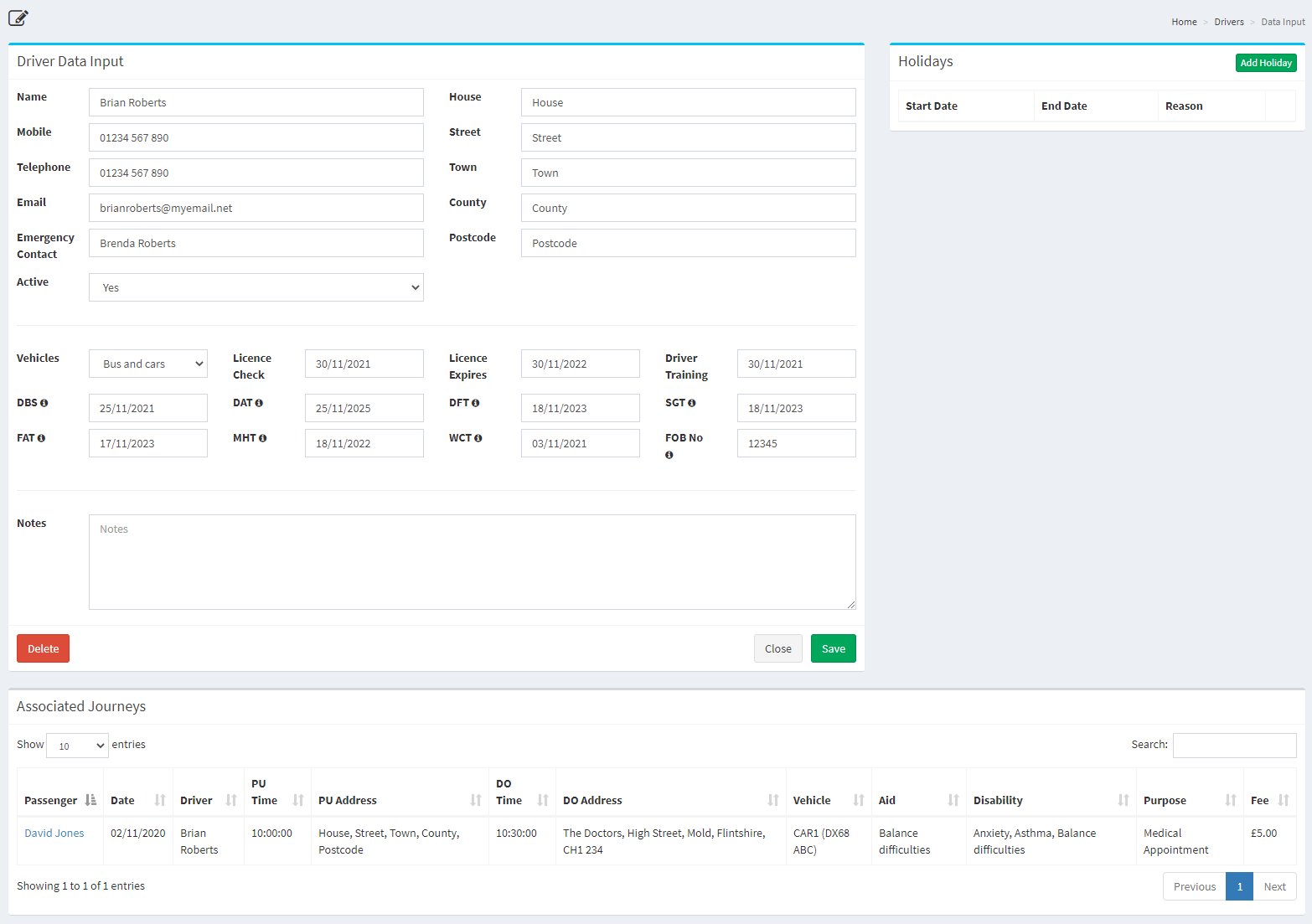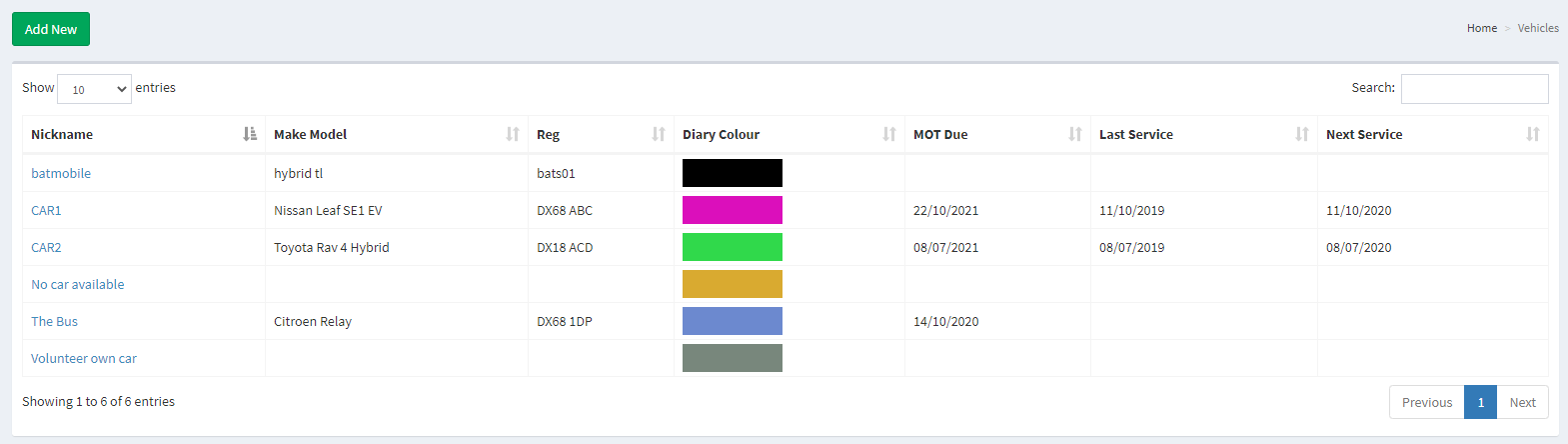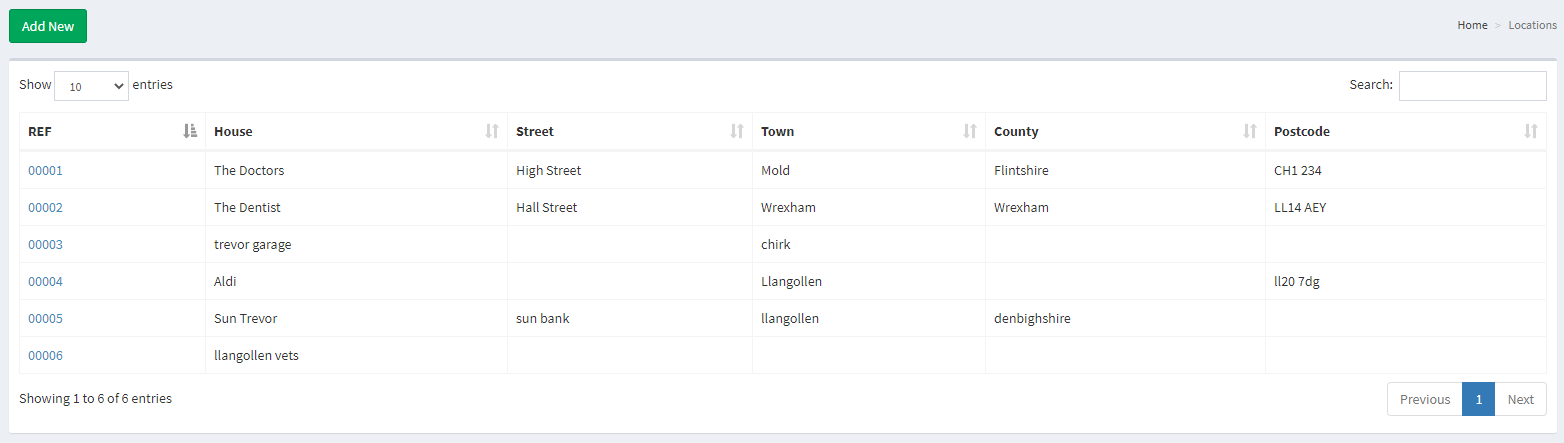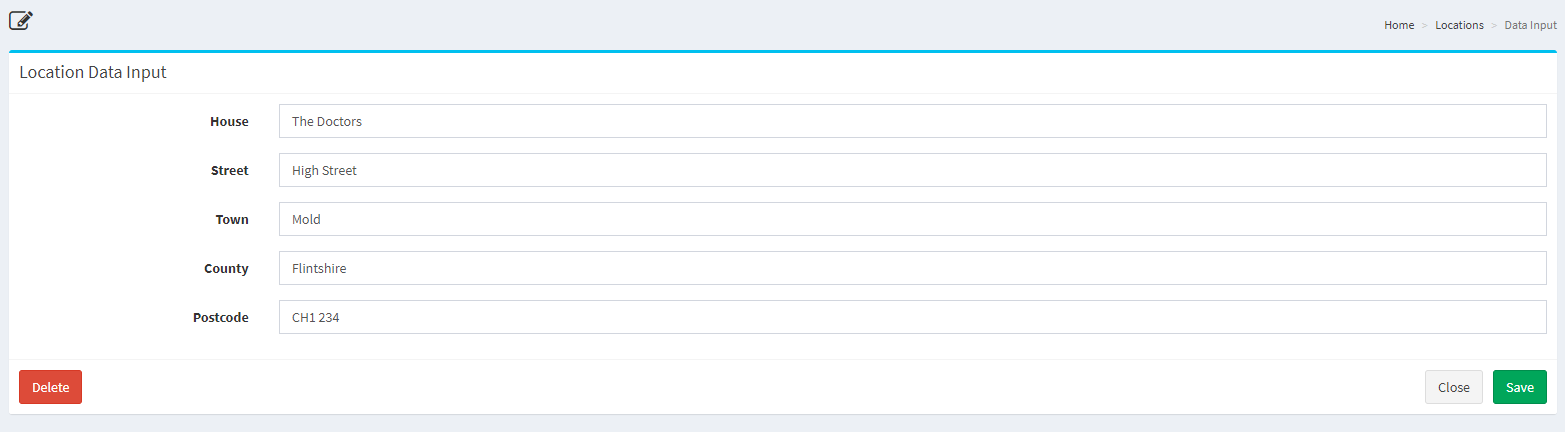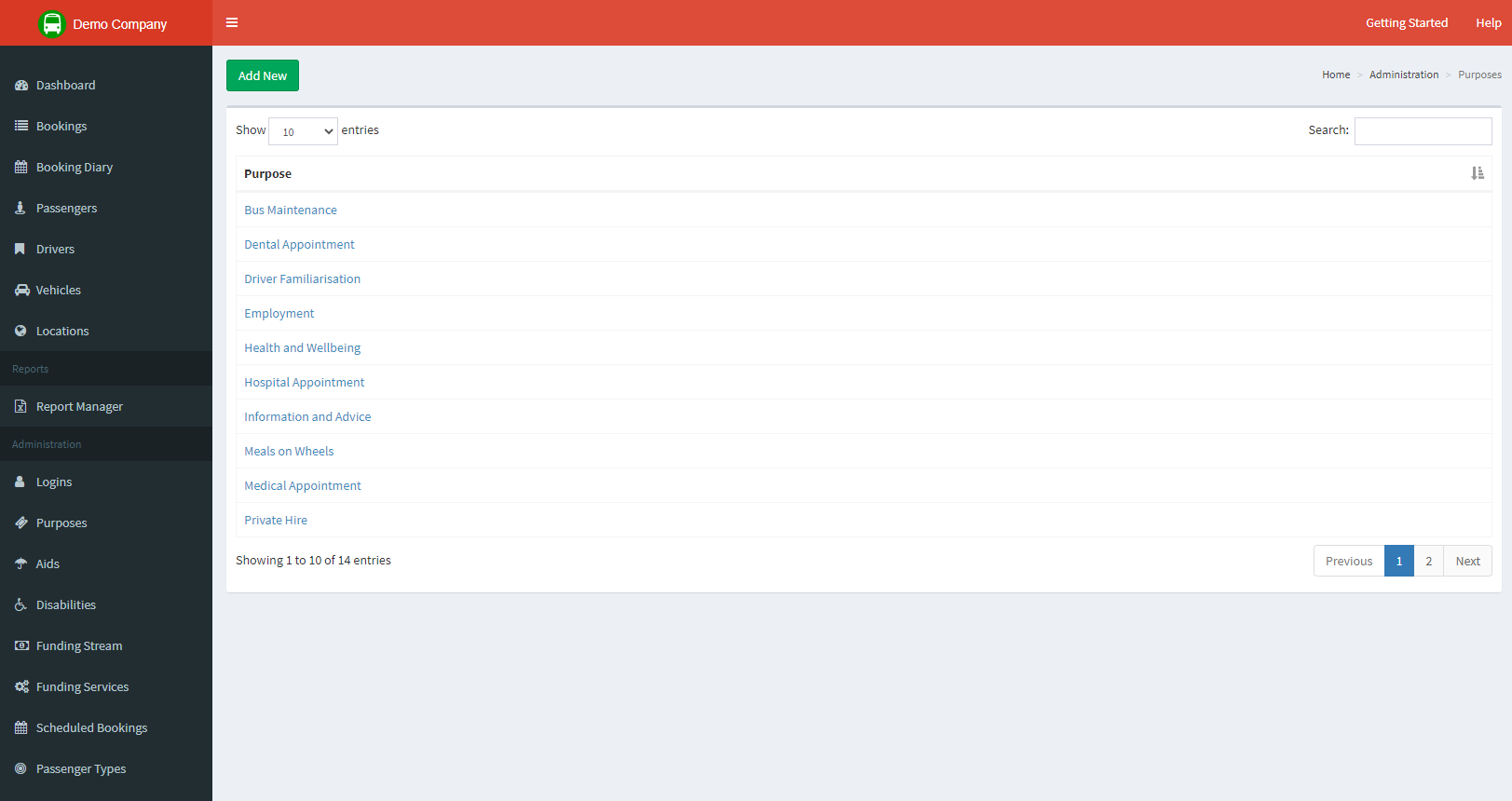Main Sections
Dashboard
The dashboard is the starting point of our community transport application.
From here you can quickly see active members, bookings that require drivers to be selected, drivers whose licences are due to expire and membership renewals.
Bookings
The bookings list view has been created to give you the information you need to manage new bookings and review what is happening with current bookings.
Each booking request follows the same workflow
- New bookings - All booking requests will start off as new until you mark their status as ready
- Driver Required - Once a booking becomes ready they will exist in driver required until a driver has been assigned to the job.
- Ready - Once a driver has been assigned and everything is filled out as required the booking will exist in the ready view. This view will show a visual of all pickups required today or in the future
- Overdue - If any bookings are'nt completed before the pickup dates then they will exist here until they are completed
- Not Billed - Any bookings that have not yet been paid for will exist here making it easy to find any billing that hasn't been taken yet.
- Completed - This is the booking archive. Any completed bookings will remain here for you to recall as needed.
The booking form is the primary form of the application, from here you will create any bookings for pickup and drops offs. This data form brings in information from all parts of the system to give you a simple yet effective tool to plan your community transport group.
The first section of the booking form is for you to enter the date of the booking, who the booking is for and it's purpose, which vehicle and driver is assigned, the total number of passengers and if a return trip is required.
The Pick up and Drop off section is used to fill in the location and required time for the stage of the journey.
The billing section is used to complete the business side of the booking. Here you can add the fare, funding services and any volunteer hours for reporting on at a later date.
Booking Diary
The booking diary gives you a quick and easy way to view what jobs are coming up, you can view the diary by month, week or day. Any bookings shown on the diary are clickable and will take you through to the booking form.
Passengers
The passenger list gives you a quick and simple way to find information on current passengers and the ability to add new records. The quick search option will search every column visible and show any record that contains the search term entered.
The passenger input form is used to create, view and edit passegner related data. It will also display a list of journeys associated with the passenger.
Drivers
The driver list gives you a quick and simple way to find information on current drivers and the ability to add new records. The quick search option will search every column visible and show any record that contains the search term entered.
The driver input form is used to create, view and edit driver related data. It will also display a list of journeys and holidays associated with the driver.
Vehicles
The Vehicle list gives you a quick and simple way to find information on current Vehicles and the ability to add new records. The quick search option will search every column visible and show any record that contains the search term entered. The colour used for diary entries can be changed per vehicle.
The Vehicle input form is used to create, view and edit Vehicle related data. It will also display a list of journeys and maintenance jobs associated with the Vehicle.
Locations
The locations list gives you a quick and simple way to find information on current locations and the ability to add new records. The quick search option will search every column visible and show any record that contains the search term entered.
The location input form is used to create, view and edit location related data.